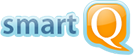smartQ + Integration for Slack
To connect your Slack chat channel to your smartQ account:
- go to "options > Link to Slack account"
- a popup will open where you can select the Slack channel and authorize the access to it
- once the authorization is done, you will be able to get notifications from smartQ and run smartQ commands from Slack
After you connect smartQ with Slack, others in your team can connect their smartQ accounts to the same Slack channel via "options".
By default, you will be receiving in Slack updates on all projects and tickets create/edit/delete events and on the notes posted into tickets. You can change those settings via smartQ "options" screen. You can also limit the alerts to a specific project.

Besides getting notifications from smartQ, you can also run smartQ commands from your Slack chat — you can get the list of your tickets, move or close them, even create new ones.


smartQ commands in Slack can help you interact with smartQ without switching between both apps all the time!