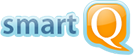Project Example 2: Computers Upgrade Project
Here is another example - a large company decided to upgrade the computers for all of its workers. Technicians will be using smartQ to manage this project, where each ticket is a person who needs the computer replaced.
You can check this demo project here: https://demo.smartqweb.com/#board/77.
First, the project workflow is defined. In this case we decided that the task-tickets will be going through six stages: Requirements Collected, Backup old data, New computer setup, Software & data copy, Test and Done.

Second, we define the project Roles. In this case we kept it simple - there is the main role, called "Technicians". That's were we added all our IT technicians and this role has all the rights inside this project, like adding and editing any tickets and moving them all the way till the "Done" stage.
We renamed the "Everybody Else" special role into "Employees" since those are all the rest of the people in the company. We gave this role the possibility to see only the tickets assigned to them. This way we can add each employee to their respective tickets, so they can track the progress with their computer upgrade, while not being able to actually edit the ticket or adding new ones.
We could add more Roles to handle a more complex scenario. For example, we may want to dedicate a team of people to only do the testing of newly upgraded computers. In this case we could modify the Technicians role to be able to drag the tickets only till the "Test" stage. Then we would add a new role called "Testers" with its own set of people, and we would allow this role to drag the tickets all the way till the "Done" stage. This way Technicians can do the upgrades and can move the tickets to the "Test" stage and the Testers would pick up the tickets from there and move them to the "Done" stage if the computers pass their tests (or back to one of the previous stages if something is wrong).

The Ticket Form Designer gives you even more power of customization. You can add new custom fields to your tickets in each project.
n this case we decided to add some radiobuttons for the computer type (desktop or laptop) and the platform (PC or Mac) - those fields are made mandatory (marked in bold). We also added the Software field with a set of checkboxes to select the exact software that needs to be installed on the new computer. This helps the Technicians to collect all the necessary information for each computer.
Besides the choice fields like radiobuttons, checkboxes and dropdowns, other custom field types are supported - single and multiline texts and also numbers.

The tickets are managed in the Board View by being added to the "Requirements Collected" column and then moved all the way till the "Done" stage. The "Done" tickets can be manually archived, or will be auto-archived after some time (set through the "options" menu on the top) to clean the Board View.

smartQ can be used not only for projects limited in time, but also for ongoing projects that don't close - like managing the online Help Desk in your company. The IT department could use smartQ to manage the technical support inside the company, for example.
You can check this demo project here: https://demo.smartqweb.com/#board/77 .