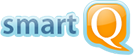smartQ Keyboard shortcuts
Use Ctrl + / for a full list
Main
Select Project
Shift
P
Quick Add Ticket / Note / User
Shift
+
Add Ticket
Shift
T
Full Screen/Zen Mode
Shift
F/Z
Other
Search
/
Quick form submit
Ctrl
Enter