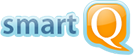Alternative ways to submit tickets
Email and Form tickets settings
Besides submitting tickets through the main interface, you can also submit them through emails or external form. Those tickets will be placed into the default project (defined through the Options>Main Settings and accessible only to Account Administrators):
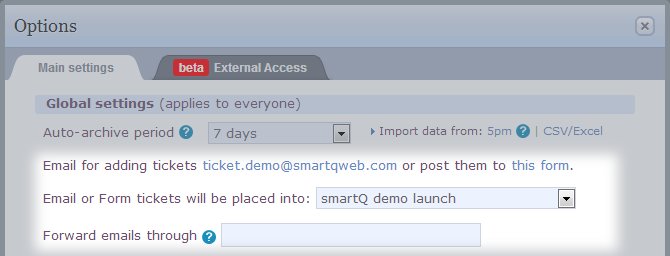
When forwarding an email, the ticket will be created by the person doing the forward. If you want the original sender to be the creator - you have to indicate the forwarding email address in "Forward emails through" field. Use this field if you are using an auto-forwarding email address (people send an email to your forward email box, and it forwards those emails to smartQ).
The tickets created through email or external form will be posted into is called the Default Project – it is marked with bold in the projects dropdown and is placed on the top of the list:

You can also email tickets into any other project, not just the default one. To do that, you simply have to send the email to the specific project email address located on project's Settings > Project Info screen:

Creating Tickets through Email
Creating tickets through email is very simple – you just email a ticket to ticket.youraccountname@smartQweb.com – the subject will become the ticket title, the body will become the description and any attached files will be attached to the ticket. The ticket will be placed in the default project:
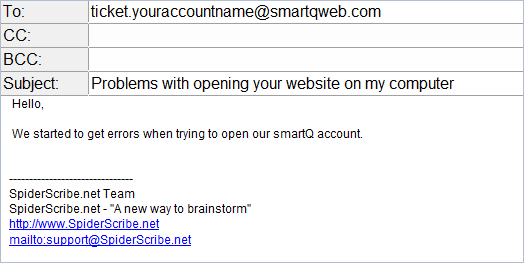
To post a ticket to a specific project, other than the default one, you have to send the email to ticket.youraccountname.XX@smartQweb.com, where XX is the project ID. This email address can be located on the project's Settings > Project Info screen.
While you can create tickets from emails by manually or automatically forwarding them (read the blog post on that), you can also use our Gmail Add-on and Outlook Add-in to simplify the process.
Related blog post: Automating tickets creation from emails using email forwarding and filters.
Creating Tickets through External Form
Tickets can be also created through an external form (it can be also placed on your website) – use the link from the Options>Main Settings to get to it.

Tickets created through email or external form are treated the same as any other tickets.
To post tickets to a specific project via the form, you will have to copy the form source code and place it on your website – check the source code for the commented lines that contain this functionality.